Create Email Provider
The email provider feature is designed to facilitate the integration of various email service providers into the application. Its primary purpose is to manage and streamline the notification process by enabling communication via email. This functionality allows users to connect their preferred email services to the application, ensuring that notifications, alerts, and messages can be seamlessly sent and received through email channels.
Custom Provider
1 Go to Dashboard > Notifications > Email > Email Providers.
2 Click on + ADD PROVIDER
3 You will be directed to the New Email Provider page. All the available providers will be displayed here.
4 Choose the providers that you would like to configure. For instance, SendGrid is chosen here.
Every email provider has its own set of configuration procedures; if you're unsure, visit the SETUP GUIDE for help.
5 After providing the necessary configurations.
6 Click on TEST CONFIGURATION to ensure the configuration looks good.
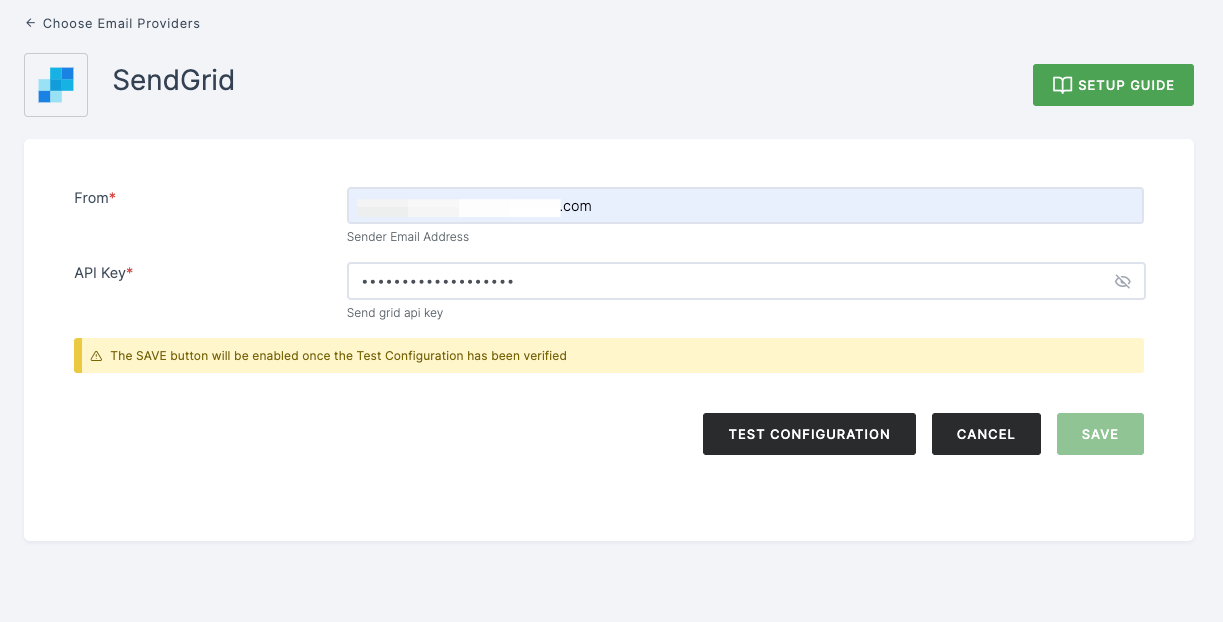
7 Provide email address and click on SUBMIT.
8 If the configurations are accurate, a successful test email will be sent to the provided email address. Click on SAVE.